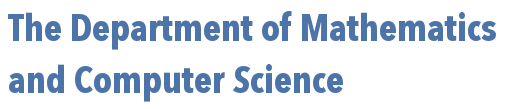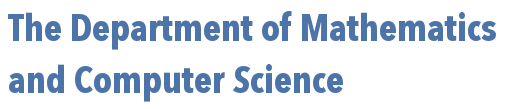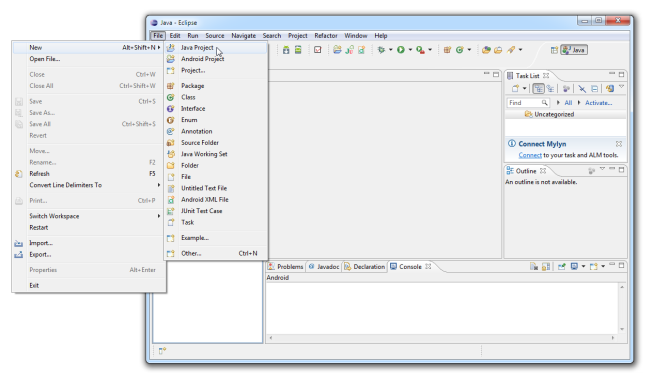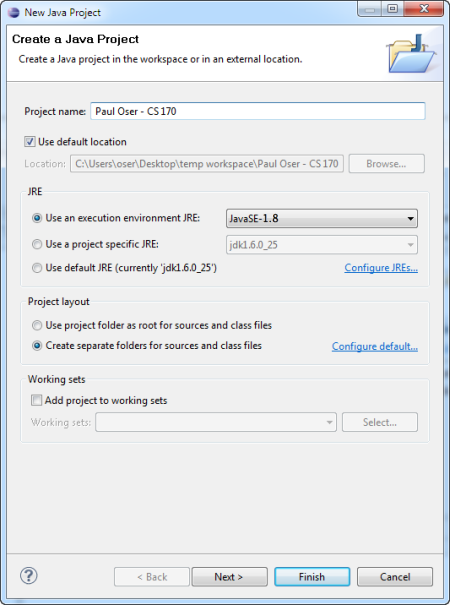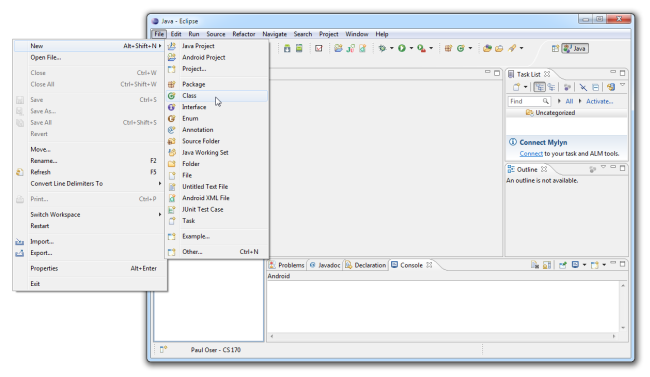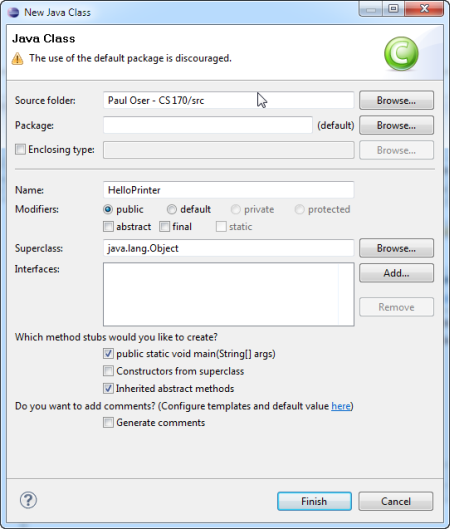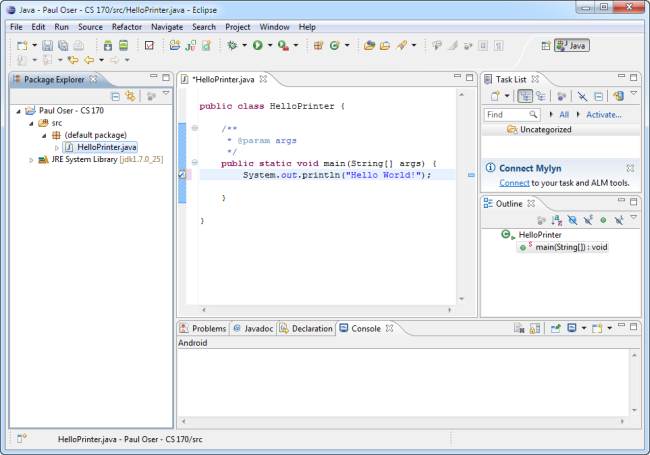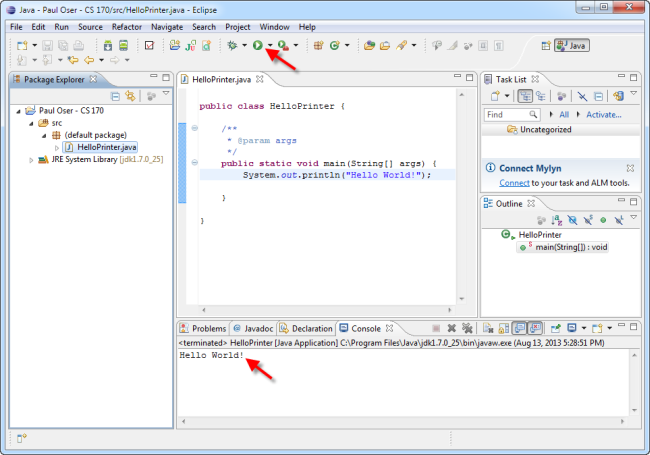Hello World (using the Eclipse IDE)
Developing java programs from the command line can be less than efficient sometimes, depending on your level of expertise with command-line based tools like vim. Integrated Development Environments (i.e., IDE's) are an answer to that frustration. They pack everything a programmer might need (e.g., a good text editor with syntax highlighting, external library management, debugging tools to track down errors, etc...) into a single application with a nice graphical user interface for the rapid development of programs.
Eclipse is an IDE -- in fact, it's the IDE of choice for many professional java programmers. Follow the steps below to see how easy it is to create a simple program in this environment:
- Launch Eclipse
- Create a new Java Project by selecting "File->New->Java Project" from the main menu
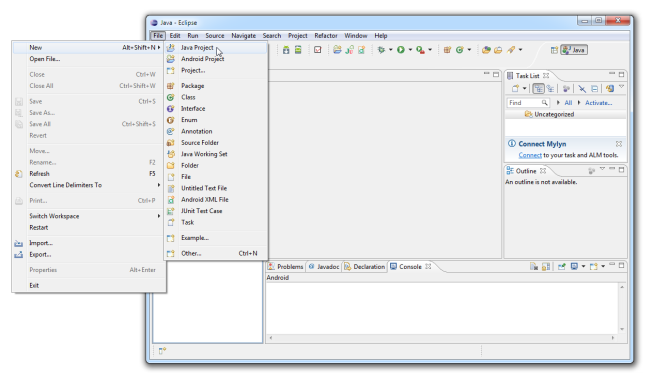
- We need to give our project an appropriate name. Let us suppose that your name is Paul Oser and you are creating this project folder to contain all of the java programs you were going to write in your CS 170 - Introduction to Computer Science course. This being the case, you might name the project in a manner similar to what is shown below:
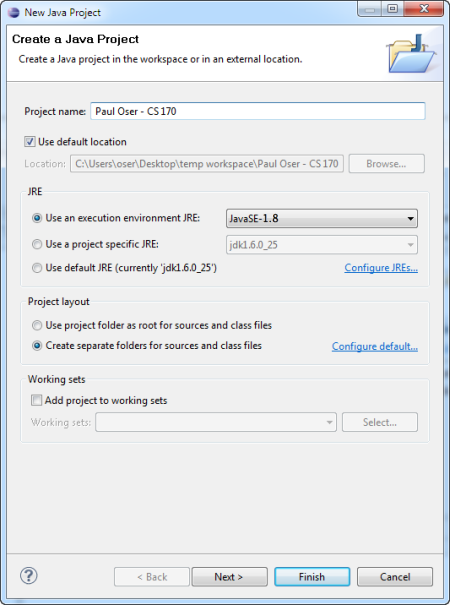
- Now we can create a new Java Class by right-clicking the package icon just created and selecting "New-Class" from the pop-up menu. Each program you write will consist of one or more of these classes.
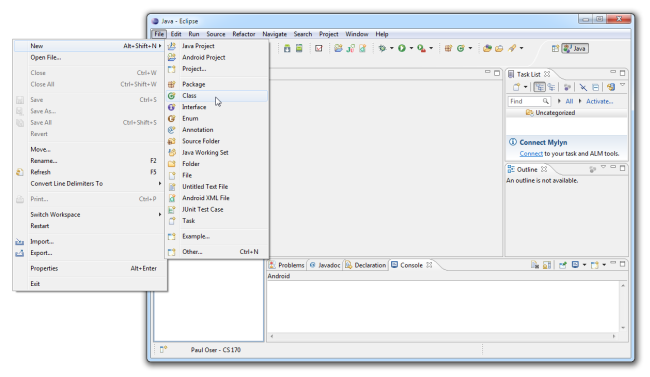
- You will see Eclipse warn you at the top of the dialog box that using the default package is discouraged. For now, we will disregard this warning -- we will learn more about packages and how to use them later. Let's name our new Java Class "HelloPrinter" (making sure to start your class name with a capital letter). Then, check the box under "Which method stubs would you like to create?" that says "public static void main(String[] args)". Click "Finish".
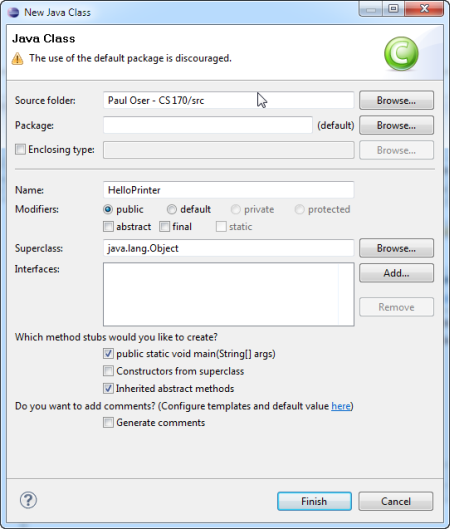
- Notice that Eclipse generates much of the code for you in the content area under the tab labeled "HelloPrinter.java". Finish writing the code for this program by replacing the comment
//TODO Auto-generated method stub
with the statement
System.out.println("Hello World!");
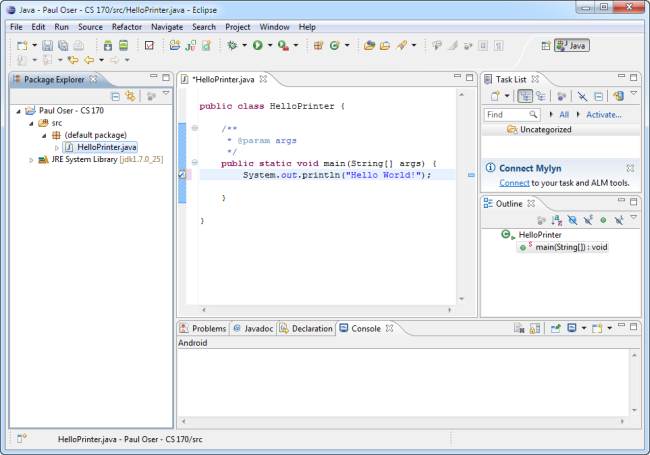
- Finally, run the program by clicking the large green "play" button (or hit Ctrl+F11). Notice the tabbed pane labeled "Console" at the bottom of the Eclipse window. This is where your output goes, unless you specify otherwise.
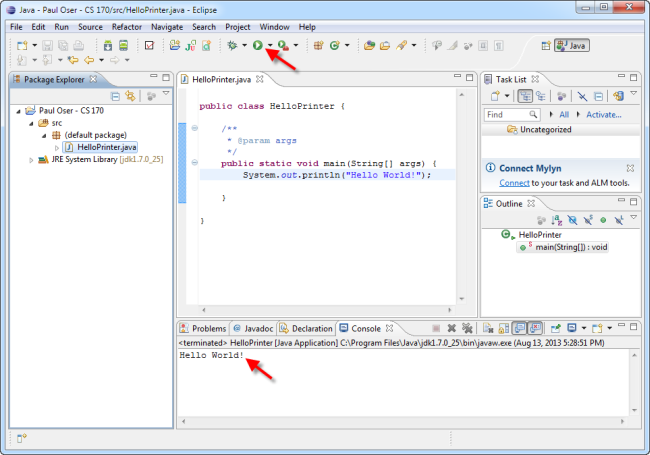
- Congratulations! You just wrote your first Java program in the Eclipse IDE!